SSO User Role Check
A check is made to see if the user has a SSO role assigned or not.
Here are the steps for executing SSO User Role Check
1 Go to Dashboard > Authentication > Actions, and click on the flow created for SSO User Role Check.
To know how to create an authentication flow step-by-step, see here.
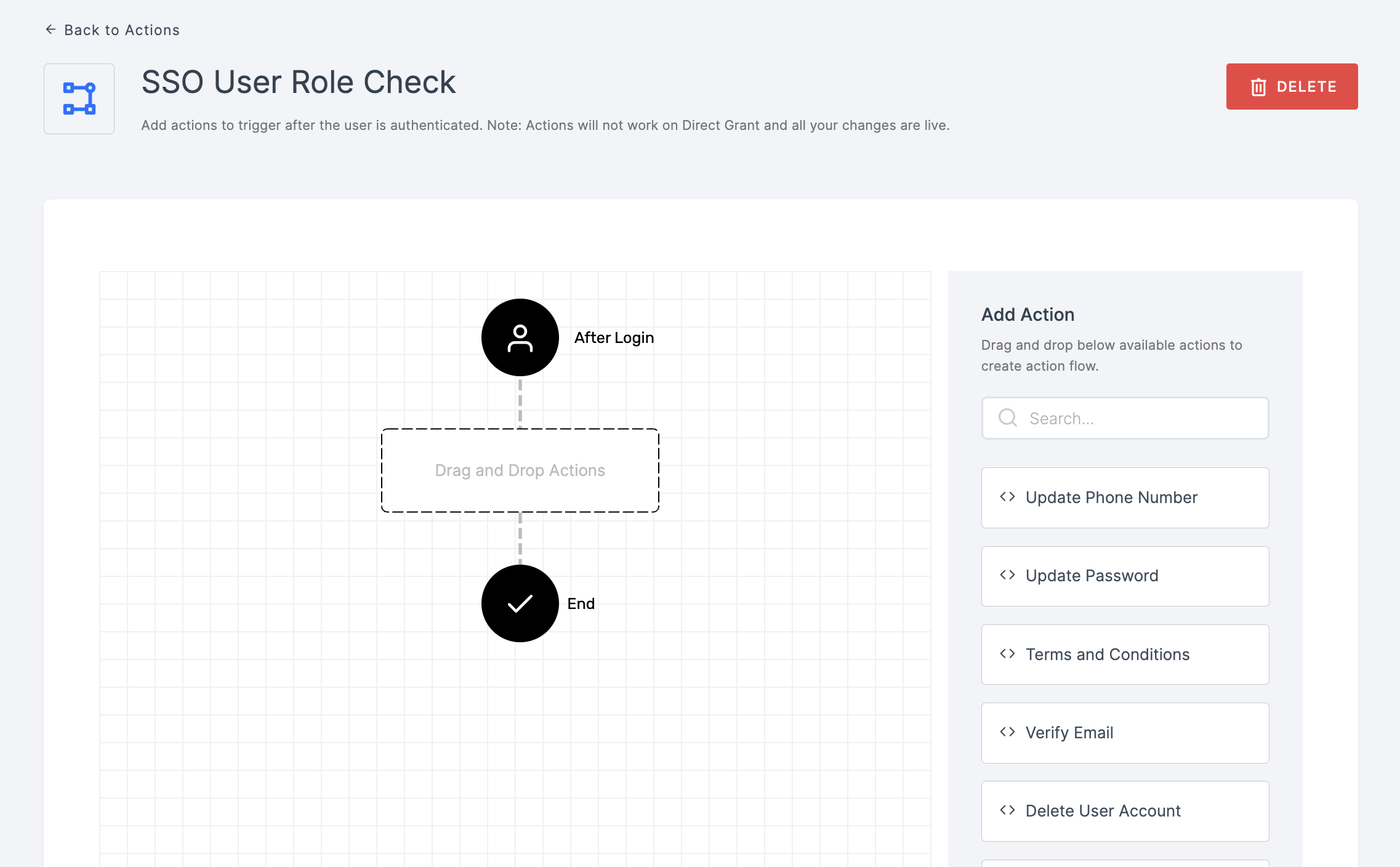
2 Drag and drop the SSO User Role Check authenticator.
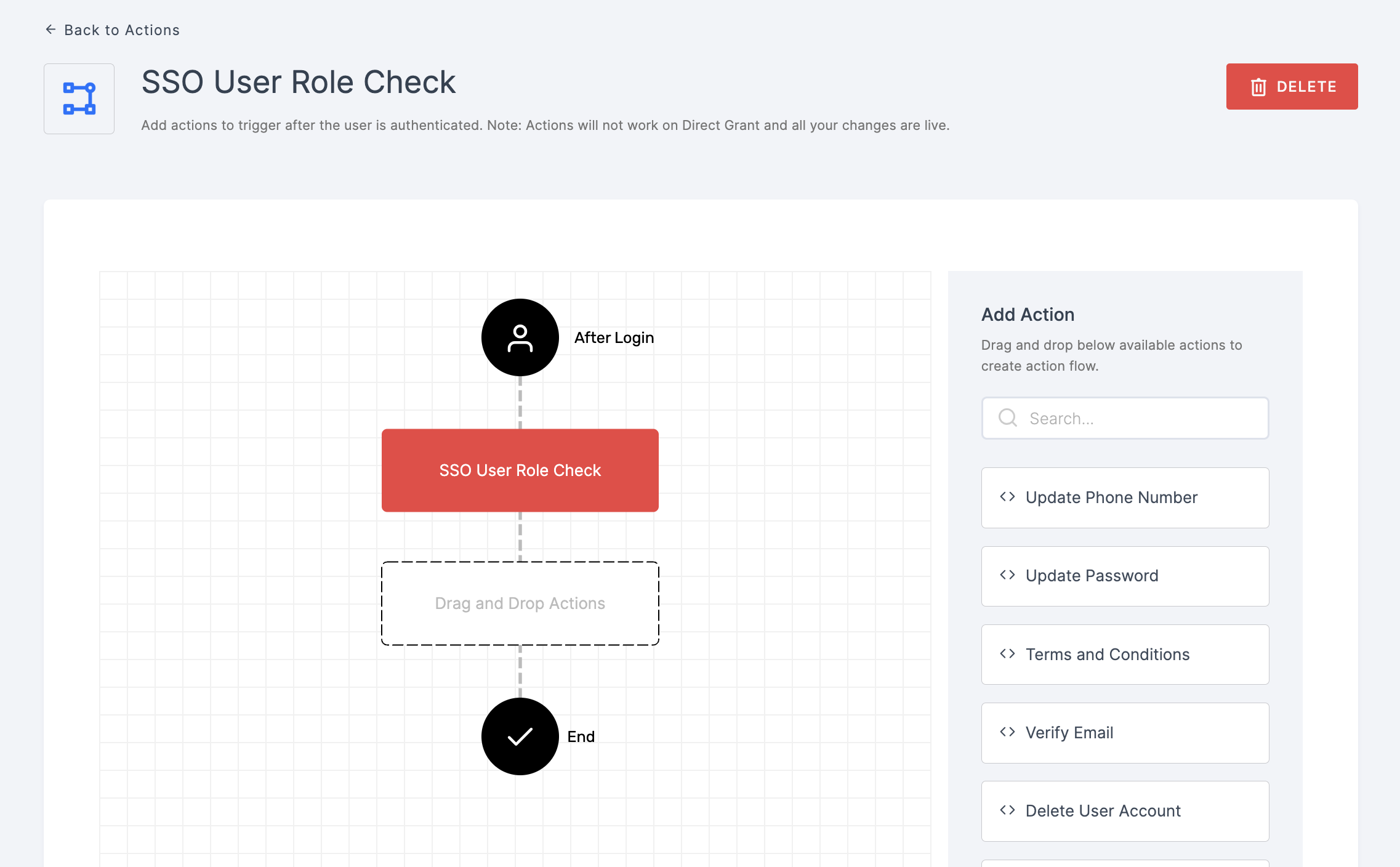
3 Give a click to the newly added authenticator in order to set up your preferences. The authenticator's General will be displayed.
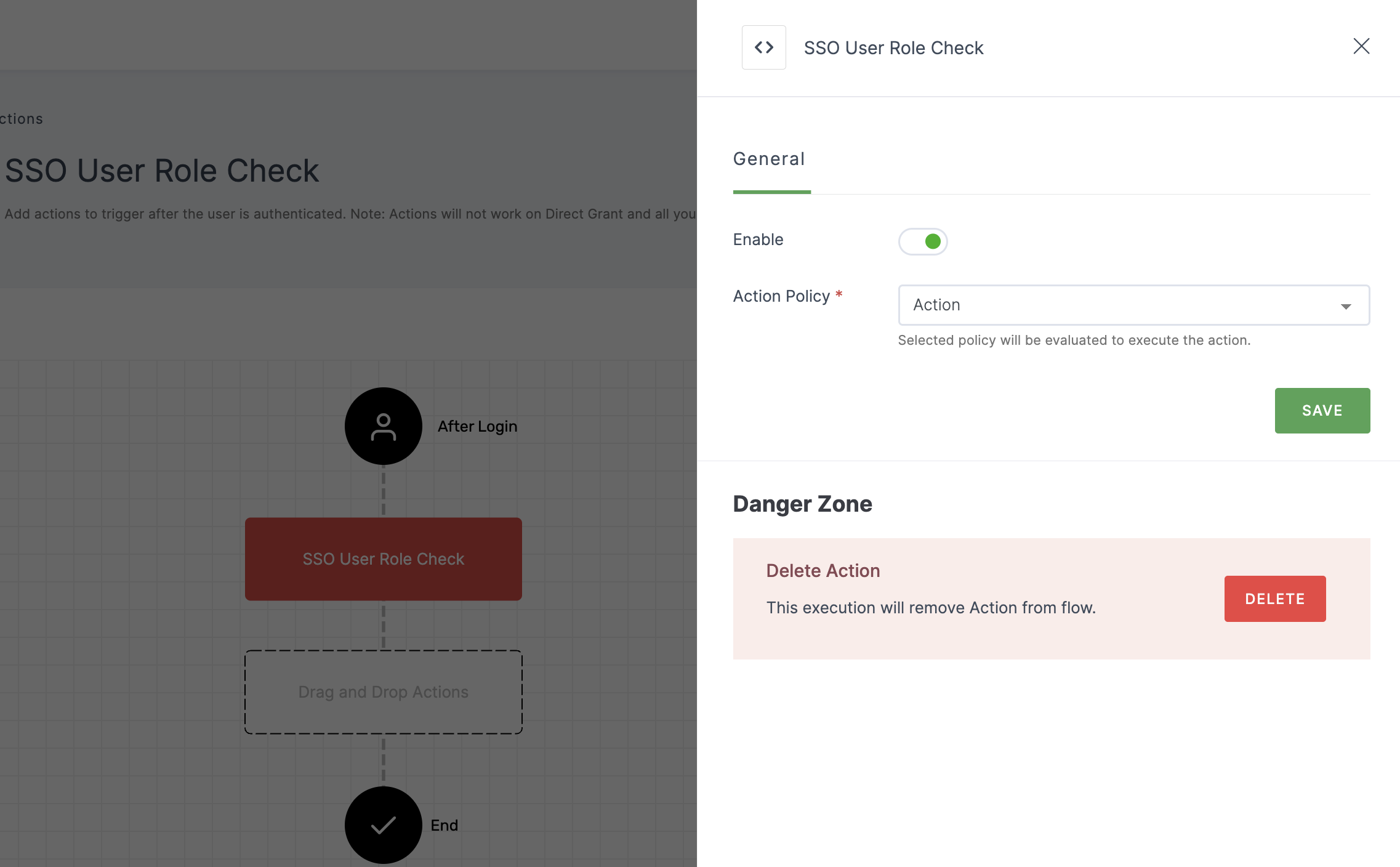
Configuration
(*) Indicates that the action is mandatory.
| Attribute | Description |
|---|---|
| Enable | This toggle will be enabled by default. |
| *Action Policy | Choose the action policy from the drop-down. To know how to create an Action Policy, see here. |
4 Provide the necessary configurations and click on SAVE.
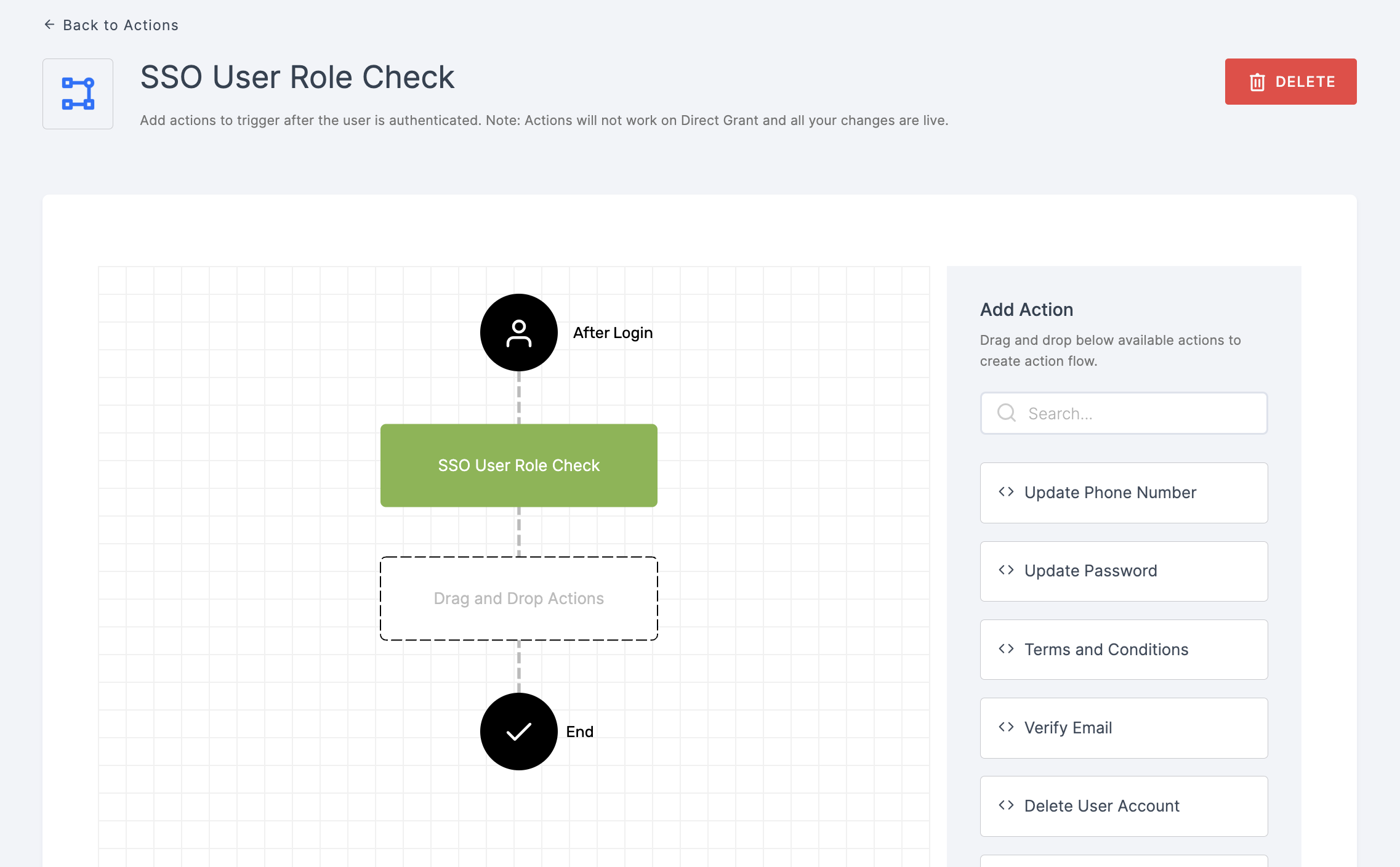
5 Moving forward, the subsequent step involves associating the sso user role check flow with the application for execution. If you're looking to understand how to attach an authenticator to an application, see here.
6 To know how to execute an authentication flow, see here.